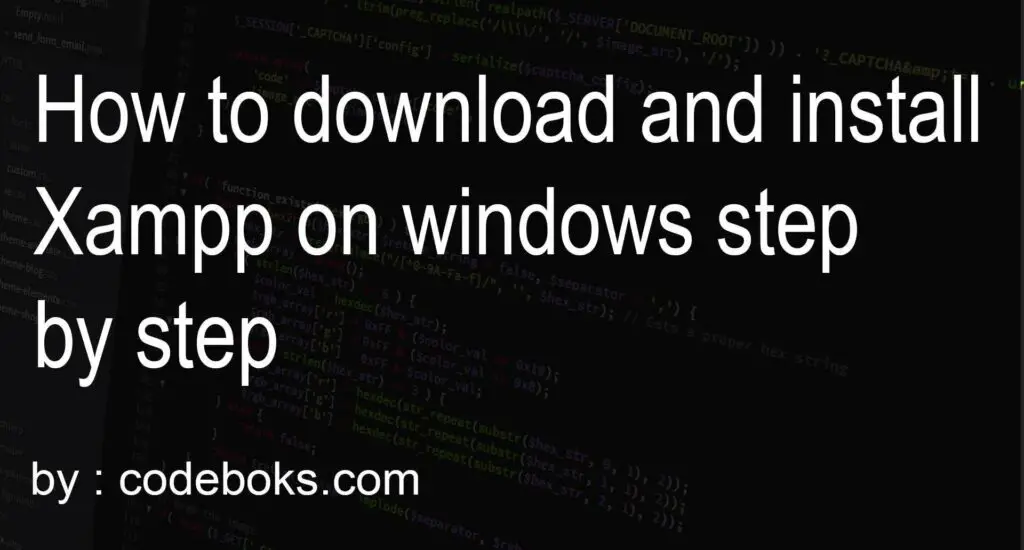How to download and install XAMPP on windows step by step
What is xampp?
Xampp may be a single installer that allows you to put in the packages that most web developers need so as to deploy websites so whenever you are going to deploy a website you’ve got to believe everything that’s involved beyond the server and beyond the webserver, you also need a database server many times. codeboks.
You also need a scripting engine repeatedly and so whenever you are going to create a web server generally you’ve got to install all of these different products so if we’re talking a few lamps you’ve got to install Linux Apache MySQL PHP and within the past, people did that individually or if you’re gonna create a WAMP server then you’d have Windows Apache my sequel in PHP then you’d install all of those things individually with xampp.
What you are doing if you begin with a base OS so you begin with either Linux or Windows or Mac there are packages for all of those different operating systems then you merely click or install the package and from there it’ll install Apache for you it’ll install Maria DB for you it’ll stall PHP for you and it’ll also install Perl so this is often how to very easily get an internet server up and running by simply clicking and installing one package.
Step 1: Open xampp Website.

Step 2: And Click XAMPP for Windows
Step 3: Open XAMPP Setup, then click Next.
Step 4: Check All Option, then click Next.
Step 5: Select the folder where you want to install the XAMPP, and Click Next.
Step 6: Setup is now ready to begin installing XAMPP on your computer, Now you just click Next and Install XAMPP then Click on Finish Button and Select language.
Step 7: Open XAMPP.

You have successfully installed XAMPP on Windows.
C++ projects for beginners with source code
C# windows form application projects with source code